Hello! Wow! It has been a LONG time! TOO LONG! I have struggled with choosing a topic to write about. What would be a great topic to share as my first post of the school year? After meeting with teachers and answering a lot of questions about Google Forms and Google Form Quizzes, I decided this would be a great place to start. It is important to know the correct way to share a Google Form with students. And it's even more important to know where to find the responses. If you are taking a grade on the form, that's another thing to consider as well. Take a look at the videos below that will show you HOW to properly use Google Forms and Form Quizzes in Schoology. Then we will take a look at some awesome ways to use Google Forms with your students. (At the end of this post I will also share some reminders about how to access ALL of the content from our Sunshiny Tech Summer Camp!)
First, a quick look at how to properly assign a Google Form/Quiz in Schoology....
Now that we have covered the technical pieces of how to share a Google Form with students and enter grades in Schoology when necessary, let's take a look at some FABULOUS ways you can use Google Forms.
We all know that Google Form Quizzes is great for formative assessment! You're able to check in and see how your students are doing and develop a learning path for them. Did you know that you can create a Google Form quiz that has images as answer choices? This is helpful for math and science when you want to show a table or diagram in an answer choice. It is also helpful when teachers want to create a quiz for little ones that show pictures. This will help us to give formative assessments to even our youngest learners. Take a look....
If you need a little guidance on how to set up your Google Form Quiz with images as answers, click here! Remember you will need to begin by going to Google Forms, and choosing the quiz template.
Next, engage your students with a digital scavenger hunt! Google Forms can help make this possible. You can ask students to find a variety of things, whether they are at home or in the classroom. They can search for angles, shapes, colors, things that start with a certain letter, text features... I could go on and on. Take a look at this example....
Did you know you can also differentiate with Google Forms? In a nutshell, in Google Forms, this is called "branching". This means that depending on your student's responses you can send students on a variety of paths. Click here to see a sample by Kasey Bell of Shake Up Learning. Lucky for us, Kasey Bell has a whole page of directions on how to create this type of branching in Google Forms. Click here to visit her site for directions on how to differentiate questions with Google Forms.
You can even use this concept of branching to create "Choose Your Own Adventure" stories! Click here to access a blog post by Sylvia Duckworth in which she shows you an example and provides directions.
ARE YOU READY FOR THIS??
The BEAUTY of ALL of these examples, is that YOUR students have access to create Google Forms as well! Imagine challenging your students to create their own form that is a Choose Your Own Adventure story! Students can create forms to gather data to create graphs. They can create their own quizzes about certain concepts to challenge classmates. Here you can gain knowledge on how to create a variety of forms so you can support your students as THEY create their own Google Forms! THIS IS SO EXCITING!! Now we are talking PLAN, PREPARE, DESIGN, CREATE, and so many more higher order thinking skills.
One more thing.... here is another fabulous resource for you from Matt Miller of Ditch that Textbook:
Click here to access 40 Innovative Ideas for Using Google Forms in Your Classroom
As always if you need any help creating any of these Google Forms or Google Form quizzes, please do not hesitate to ask. OR if you need help planning a lesson in which students are able to create their own forms, I'm happy to help with that too!
Speaking of help.... I just wanted to take a minute to remind you that I will keep the resources from the Sunshiny Tech Summer Camp live and available for you throughout the year! If you have any interest in learning any of the topics listed below... remember they are only a click away....
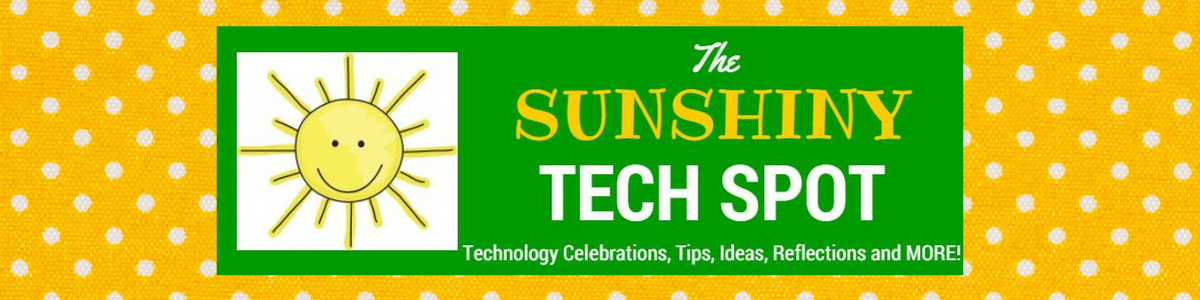






No comments:
Post a Comment